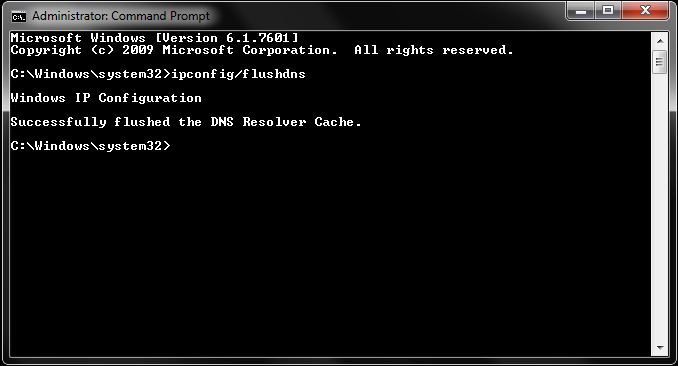The following guide will teach you how to flush your DNS Cache.
The first step to flushing your DNS is to open your “Windows Command” prompt.
- WinXP: Start, Run and then type “cmd” and press Enter.
- Vista, Window 7, Windows 8 and Windows 10: Click “Start” and type the word “Command” in the Start search field. Finally, right-click the command prompt icon and select the option to “Run as Administrator”.
- In the open prompt, type “ipconfig /flushdns” (without the quotes).
- You should receive a message of your success as confirmation when the cache is cleared.
Flushing the cache removes all the information stored there, forcing the computer to find new DNS information.
This video will show you how to flush your DNS cache on Windows: