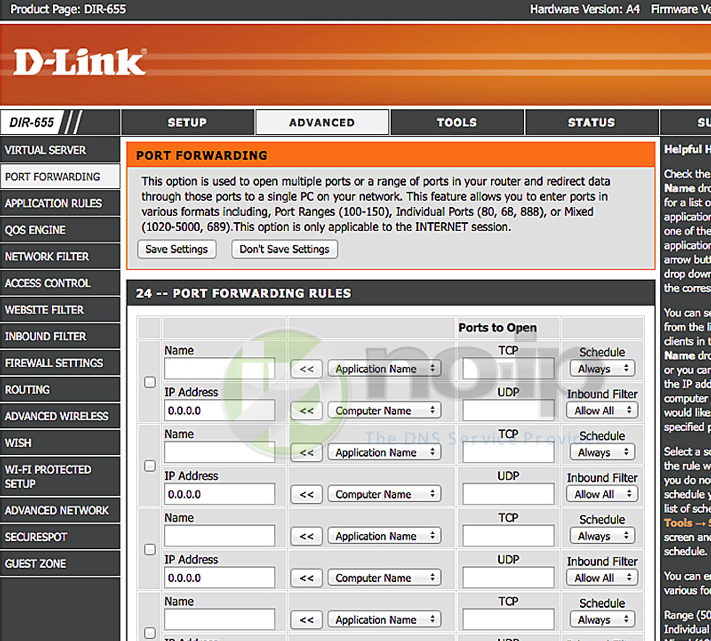This guide will walk you through the steps of port forwarding on the D-Link router DIR-655 (Firmware 1.32NA).
If you are using the Management Console software, please click here.
Step 1: Open up your favorite browser and go to the router’s default gateway address.
- http://192.168.0.1 (Default Address)
Step 2: Login to the router (common default values listed below).
- Default Username: admin
- Default Password: leave blank
Step 3: Click on the “Advanced” tab and then “Port Forwarding” on the left. Here you will be able to forward any port you need on your device.
Step 4: Choose a name for the service (small description ie. web, camera, xbox, etc.). Where you see “Ports to Open” underneath you have “TCP” and “UDP.” “TCP” and “UDP” are the protocols on which you would like the port to be open. This is where you will enter the port number that needs to be open. For the “IP Address,” enter your internal IP address of the device that you would like to port forward. “Schedule” should be set at “Always” and “Inbound Filter” should be “Allow All.” Save your settings.
Once you save the settings you should now be able to test your port at www.portchecktool.com. Please keep in mind your ISP (Internet Service Provider) can be blocking certain ports such as port 80, 25 and 21. You can call and ask if they are. If you are still not able to see the ports check the firewall and antivirus software on your computer.
Example
You have a webcam that has the IP address 192.168.1.100 and it runs on port 8080. You want to be able to access this camera from outside your network on port 8080. You would enter the below values into the port forwarding page.
- TCP = 8080
- UDP = 8080
- IP Address = 192.168.1.100
- Save Settings
Then to view the camera you would use your No-IP host of “somehost.no-ip.com” like this: http://somehost.no-ip.com:8080 to reach the webcam.