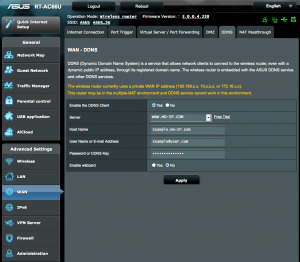If you have an Asus Router with Firmware 3.0.0.4.220 you can now use its embedded DDNS client to update your No-IP hostname. By doing this you will no longer need to run our dynamic update client (DUC) on a local computer because the router will now be acting as the update client. To do this follow the steps below.
Step 1: Open up your favorite browser and go to the router’s default gateway address.
- http://192.168.1.1 (Default Address)
Step 2: Login to the router (common default values listed below).
- Default Username: admin
- Default Password: admin
Step 3: Click on “WAN” on the left-hand side, then “DDNS” at the top.
Step 4: Enable DDNS functions in your Asus router and make sure you select “www.noip.com” as your server for DDNS.
You will need to use the following settings:
- DDNS Server: Select www.noip.com.
- Username or email address: Enter your No-IP account username or email address.
- Password or DDNS Key: Enter your No-IP account password.
- Hostname: Enter your No-IP account hostname or domain.
Instead of using your No-IP account credentials, you can create and use DDNS Keys. They offer increased account security and better update client compatibility.
That’s it! As long as your Asus router is actively running, the device will check your IP address every few minutes. If it has changed we will update the desired host with the new IP address. This will prevent you from losing a connection simply because your IP address changed.
Note: No-IP Free hostnames are deleted if they are not confirmed during the confirmation period. Every 23 days you will get an email from us when your hostname needs to be renewed. Here’s a link that explains the entire confirmation timeline.
To eliminate the 30-day renewal requirement, you may want to upgrade to the No-IP Enhanced service.