This guide will walk you through the steps to take to bridge a modem.
If you are using a DSL modem and have already configured your port forwarding settings but www.portchecktool.com still reports an error, you may need to bridge your DSL modem. Some DSL modems come pre-configured and are initially set up to act as a stand alone router or firewall. This prevents inbound traffic from passing through the modem and getting routed to your home router instead but this is an easy fix. All you will need to do is disable the PPP login on the DSL modem and move these settings to your router. This is done by placing the modem into a “bridged” mode and then using your ISP/DSL connection settings on the router.
Note: If you are unsure about your username/password or your specific DSL settings, please contact your ISP and speak with a tech. They will be able to walk you through this process.
Step 1: Log into the administrative area on the DSL modem. You may need to contact your ISP to find the address for your modem but most vendors will set the modem up on http://192.168.1.254 (Below is what a Motorola DSL modem will look like.)
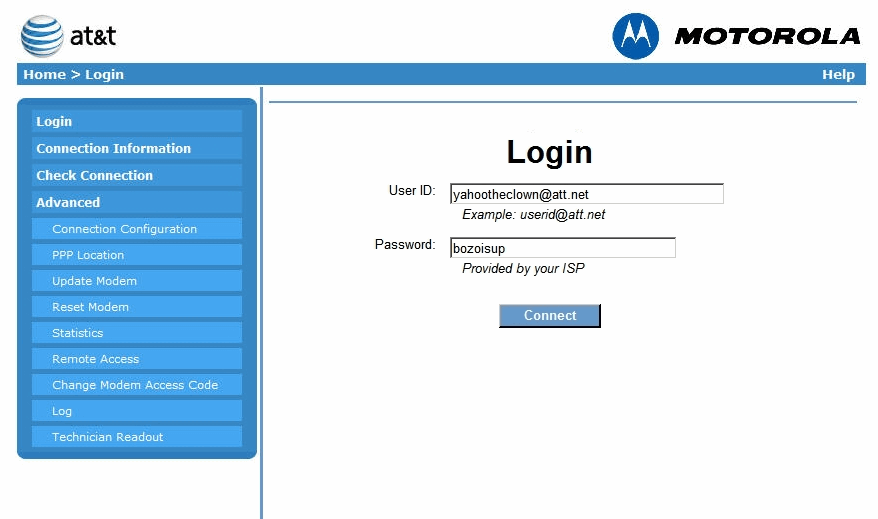
If you do not have the login for the modem you will need to contact your ISP/DSL provider for this information. You may also attempt to look this information up online. Warning: Changing settings to your DSL modem may cause connectivity issues.
Step 2: Find the PPP-OE settings, this is generally in the “Advanced” area on the DSL modem. There should be an option to set up the modem in “bridged” mode. This will allow your router to be the main routing device on the network. You will need to login to your router to set up the PPP-OE username and password.
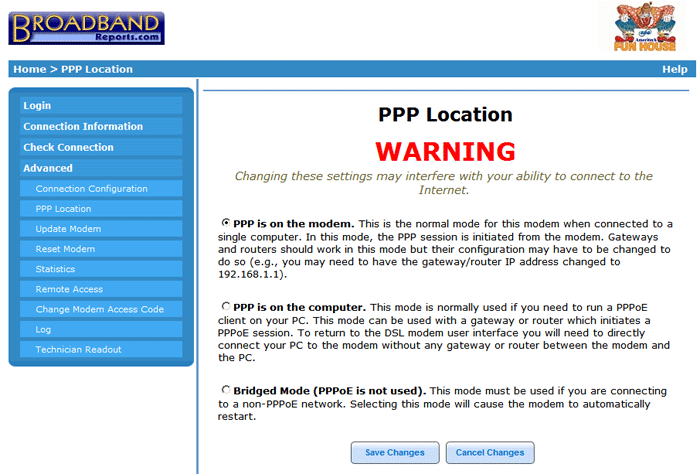
Step 3: You now have to configure your router for PPP-OE so that you can place your ISP username and password into the correct fields. For the best reference, I would suggest consulting your router’s manufacturer or associated manual for this information.
Example: AT&T DSL uses a PPP-OE connection configured with your Username@isp.net and a password that you created during a registration process. Setting your router to the PPP-OE with your username and password would allow your router to function as the required PPP client that your ISP requires.
Congratulations, you’ve just configured “bridged” mode! Once the modem resets, you can check your service again at www.portchecktool.com. If you experience any issues connecting to the Internet, you will want to undo this change and contact your Internet Service Provider (ISP).