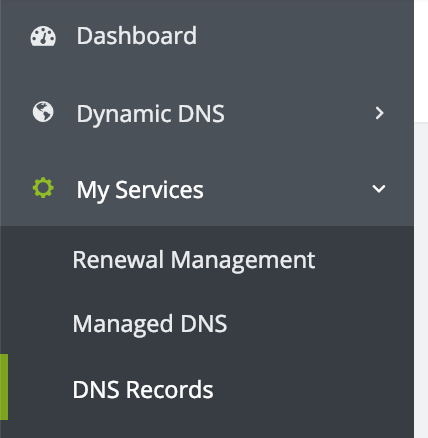How To Add An MX Record
Defining MX Records
MX Records are one of the many types of DNS records. They specify which mail server should receive email for your domain.
Mail servers use MX Records to identify the right destination for incoming emails. Your MX record should point to your mail server or to a mail service accepting mail on your behalf (like our Mail Reflector or Managed Mail service!).
How to Add an MX Record
Regardless of what email service you have, here is how you add an MX record to your domain. These steps will look a little different if you do not use No-IP’s DNS management platform, but the same general instructions will still apply.
Step 1: Log In to Your DNS Platform
First, log in to your No-IP Account.
Step 2: Find Your DNS Records
Now, you’ll want to click on ‘My Services’ on the left side of the page and then click on ‘DNS Records’:
Step 3: Select Your Domain
This should load your DNS records on the right side of the page. After that click on ‘Modify’ next to the domain you wish to add MX records to.
Step 4: Add the MX Record
Next, scroll down until you see ‘Mail Options’. Here is where you will add your MX records. You can click ‘Add MX Record’ if you need to add more than 1 MX record.

Step 5: Save Your New MX Record
Once you’ve entered in the desired MX records, you can select Update. You have successfully added an MX record!
Additional Info on Priority Levels
Please note that the MX Priority value indicates the order in which different mail servers should be used. The server with the lowest number will receive emails first. If that mail server is unreachable, the email will try the next available server in the next lowest priority.
No-IP supports priority levels 5, 10, 15, 20, and 25 for MX records. Unfortunately, there are no other configurations for MX priority levels. The priorities are equal to each other in increments of 5. For example, what other mail providers might have as 1, we have as 5. What they would consider to be 2, we would have as 10.