Pointing Your Domain Name to No-IP’s DNS
Assuming you have a hostname or domain name in your account and it is already pointed at your current IP address. This guide will help you setup Apache 2.x on Windows to use as your home web server.
Apache Web Server Setup
Apache has been the most popular web server on the Internet since April of 1996. The March 2002 Netcraft Web Server Survey found that 54% of the web sites on the Internet are using Apache, thus making it more widely used than all other web servers combined.
Apache is a standard Web Server used on UNIX operating systems, such as Linux, but there is also a Windows version of Apache (instead of using MS IIS), and if you prefer more control over your Web Server, this is the one for you.
First, you will need to download latest binaries available from the apache.org website. The current stable release is Apache 2.0.36.
http://www.apache.org/dist/httpd/binaries/win32/
There is an MSI Installer Package available as well. This is one you will get. It is the file that ends with .msi. Make sure you get the .msi.asc file as well, it is a signature file for this installation package.
Run .msi file and Apache installation will start automatically; follow instructions on the screen.
At the ‘Server Installation’ page, type your already registered domain name in the first field “Network Domain” as well as in the second field “Server Name” and your working email address in the third field. (This address will be used as webmasters contact email address.)
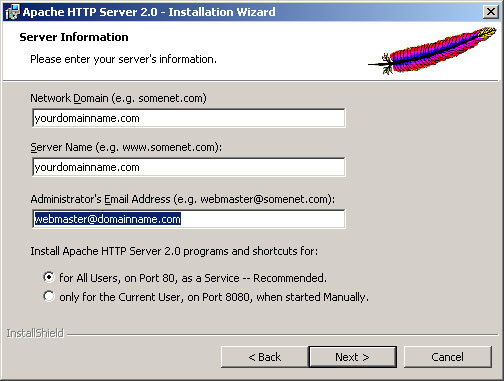
Continue with your installation process until it’s completed.
When your Apache installation is completed, Apache will start as a system process and show up in your system tray. The green play icon indicates that your Web Server is Online and functioning properly. A red stop icon indicates that your Web Server is Offline or couldn’t start for some reasons. If installation went fine you should see a green play icon.

Now, let’s test your web server by typing 127.0.0.1 in the browsers URL field. If your Apache server is installed properly and it is online, you should be able to see the Apache test page.
Congratulations! Your Apache Web Server is configured and working.