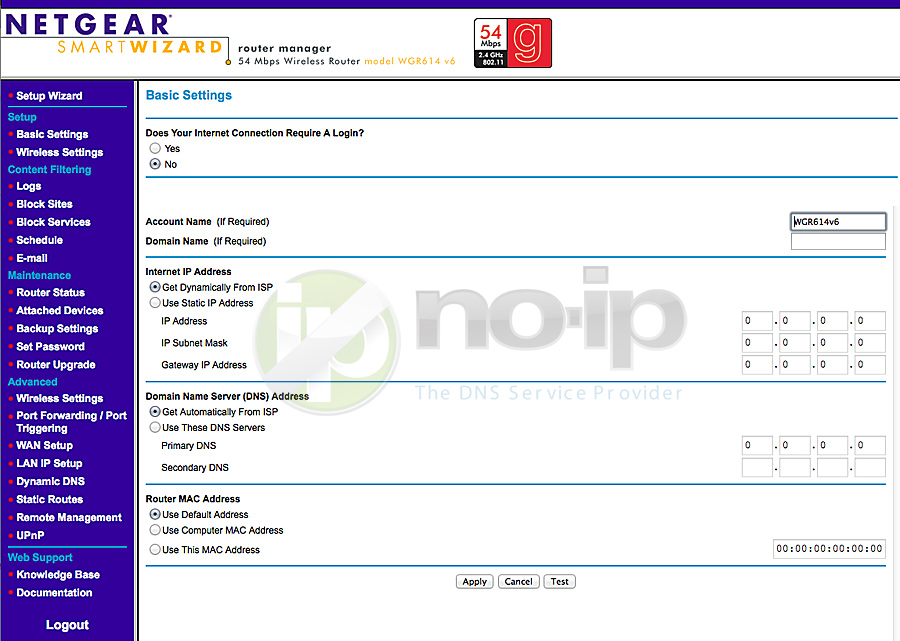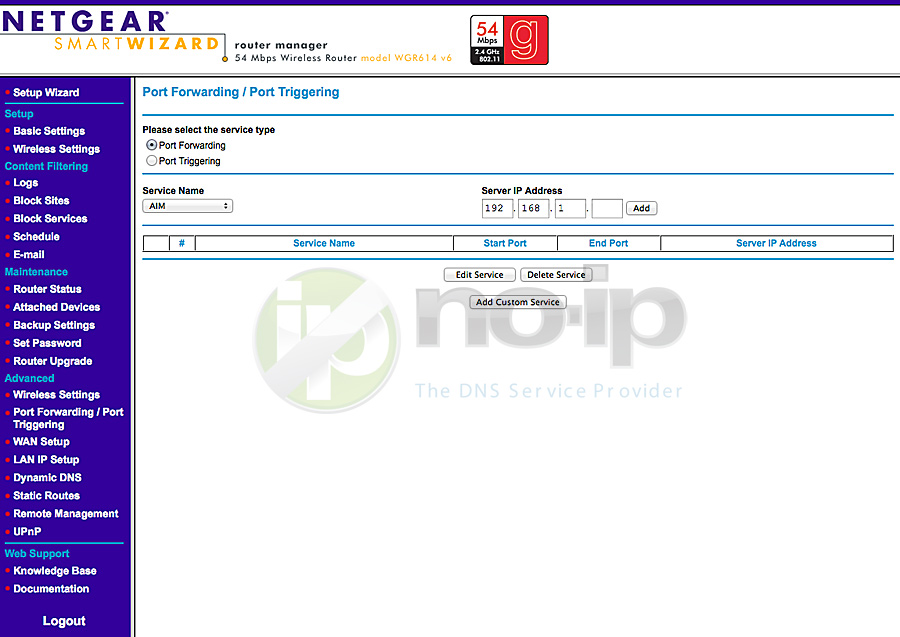This guide will walk you through the steps of port forwarding on the Netgear WGR614 v6 Router.
Step 1: Open up your favorite browser and go to the router’s default gateway address.
- http://192.168.1.1 (Default address)
- http://192.168.0.1 (Alternate address on some devices.)
Step 2: Login to the router (common default values listed below).
- Default Username: admin
- Default password: password (For old netgear routers you might want to try 1234.)
Step 3: Go to “Advanced” and below “Advanced” you will see “Port Forwarding / Port Triggering”. Click “Port Forwarding / Port Triggering” then click “Add Custom Service”.
Step 4: Choose a name for the service (small description eg. web, camera, xbox, etc.). Service Type you should leave set to TCP/UDP. Starting Port is the port you would like to open, Ending port is the port you would like to stop at. Server IP Address will be the IP Address that you would like to open the ports on. After you have entered all the desired information click “Apply”.
Once you save the settings you should now be able to test your port at www.portchecktool.com. Please keep in mind your ISP (Internet Service Provider) can be blocking certain ports such as port 80, 25 and 21. You can call and ask if they are being blocked. If you are still not able to see the ports check the firewall and anti-virus software on your computer.
Example
You have a webcam that has the IP address 192.168.1.100 and it runs on port 8080. You want to be able to access this camera from outside your network on port 8080. You would enter the below values into port forwarding page.
• Services Type = TCP/UDP
• Starting Port = 8080
• Ending Port = 8080
• To IP Address = 192.168.1.100
• Apply
Then to view the camera you would use your No-IP host of “example.ddns.net” like this: http://example.ddns.net:8080 to reach the webcam.