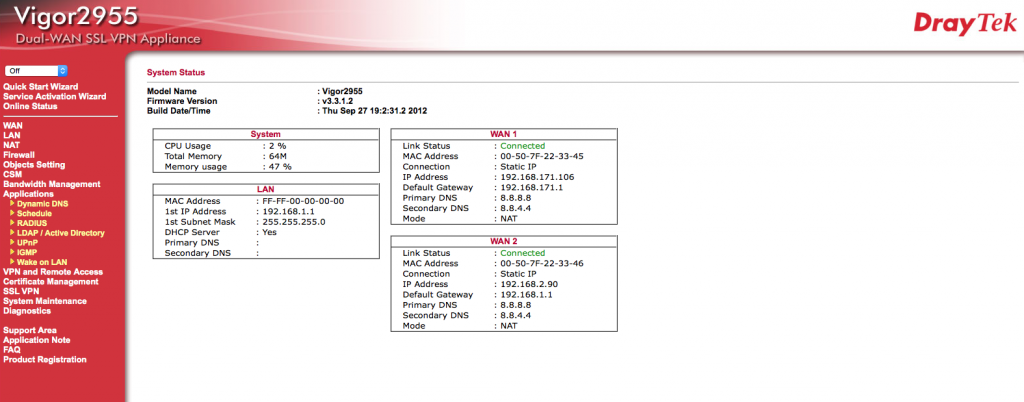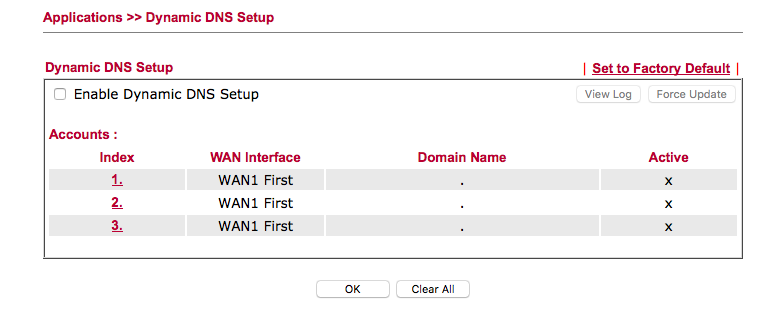How to Setup and Configure Dynamic DNS (DDNS) in a Draytek
This guide will help you setup and configure Dynamic DNS within your Draytek Router. Using the integrated Dynamic DNS in your router means that you don’t have to keep your computer running all the time on your network in order to access your network remotely.
Step 1: Log into your router via the default gateway.
Step 2: Click on “Applications” and then “Dynamic DNS.”
Step 3: Click on “Enable Dynamic DNS Setup.” Then click “1.”
Step 4: Click “Enable Dynamic DNS Account.” Choose No-IP from the Service Provider drop-down menu and enter the information listed on the screenshot.
DDNS Key usernames and passwords are created individually for each hostname or group of hostnames. They are generated from the DNS Records page in your account.
Step 5: Click “Ok.”
Congratulations, the Draytek router will now send No-IP updates whenever the IP address changes.